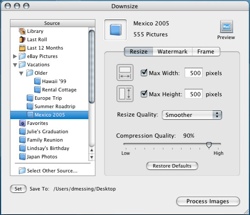 Downsize by Stunt Software, now… what can I tell you about this clever little application? Well, so that I could give you a really good insight into what it offers, I have been using it for the past month. You may well have noticed that all of the images on the Geekanoids site changed. They now all have borders, with rounded edges and a nice subtle shadow, a nice uniform look… all courtesy of Downsize.
Downsize by Stunt Software, now… what can I tell you about this clever little application? Well, so that I could give you a really good insight into what it offers, I have been using it for the past month. You may well have noticed that all of the images on the Geekanoids site changed. They now all have borders, with rounded edges and a nice subtle shadow, a nice uniform look… all courtesy of Downsize.
The application window is just so easy to get to grips with. On the left hand side you select the source of your images, this can be from iPhoto, a particular folder for batch processing, or you can just drag a single image into Downsize. You can also set a destination folder for your finished images. The right hand panel consists of three tabs, resize, watermark and frame, each determining how your image will look.
In the ‘Resize’ tab you set the maximum width and/or height that you want your finished image to be. You can also choose a sharp or smooth quality and a compression quality. Just using these settings alone give you a useful way of resizing your images quickly and easily, but there’s more…
The ‘Watermark’ tab allows you to add either a piece of text or an image file to the images you are processing. You can control the placement of the watermark, the opacity and the distance that it will be from the edge of your image. This is a great way of adding some copyright protection to your files. Again, this is so well implemented, and a very useful feature.
The last set of features are found in the ‘Frame’ tab. This is where I played to get the settings I liked for the Geekanoids images. You can add a frame to your images, with adjustments for thickness and colour. Rounded corners are easy, with a slider control to adjust the corner radius. You can even alter the background colour of your images. Shadows are also controlled in this tab, where you can tweak blur, distance, opacity and the angle of the shadow. When all you settings are made, a simple click of the ‘Process Images’ button and Downsize springs into action.
There are many applications available for OS X, but the ones that count are those that make your day-to-day tasks easier, and Downsize is one of those applications. It found its way into my dock for this review and it will remain there, now an integral part of my workflow. The only minor omission is that you cannot save your settings, so if you want to change them for a different project it is important to make notes beforehand. I mentioned this to Stunt Software and they acknowledged that the ability to save settings is in the pipeline and will appear in a future version.
Downsize really is the best image processor that I have found, not only is it quick, but also very easy to set-up, with just the right amount of features. The fact that it is only $19.95 makes it a total bargain.
Product: Downsize
Price: $19.95 (free to try)
Supplied by: Stunt Software
Contact: info@stuntsoftware.com





Man could I have done with this app a few months ago when i was optimising-cropping and masking 200+ pictures for a clients website, hey thats life I guess!
Still I have downloaded the trial and it seems great!!
have you tried ImageWell, which I love? How does it compare?
Hello David, yes I have tried ImageWell, they are both very good applications. However, I did find Downsize to have a much better user interface, very clean and easy to get to grips with, others may prefer ImageWell.
I’ll second the reccomendation for ImageWell. I love the feature it has where you can scale down an image and directly send it FTP to a webserver with a single click of a button.
That said, I have not tried Downsize yet.
Seems very cool, although knowing what size to make my pics for my website is still unknown !!
Drew, well I normally scale mine to a maximum 600 pixels wide (or high). Then display a thumbnail as the main image, viewers can then click to view the full size version.
Hope this helps.