One thing that can take down applications in Mac OS X is bad preferences, and Final Cut Pro is just as susceptible to this problem as any Mac application. Here are tips to protect against corrupt preference problems.
First, once FCP has been tweaked to your satisfaction, back up FCP’s preferences. Mac application preferences are stored either in the /LIbrary/Preferences folder or in the /Users/”your_user_name_here”/Library/Preferences folder. Final Cut Pro’s preferences consist of the com.apple.FinalCutPro.plist file and the Final Cut User Data folder, both stored in the /Library/Preferences/ in your home folder. Simply copy the plist file and the Final Cut Pro User Data folder to another hard drive or burn it to a CD (you might as well copy the plist files for all the other FCP Studio applications to keep them safe too). Then if FCP’s preferences ever become corrupt, replace them with the back up copy. By backing up the Final Cut Pro User Data folder all of the custom button bars, window, column, and track layouts are also preserved.

FCP Rescue 6.
Another tool to help protect FCP’s preferences is Anders Holck Petersen’s free FCP Rescue utiity (http://fcprescue.andersholck.com/). There are versions for Final Cut Pro 4, 5, and 6. The interface is dead simple consisting of three buttoms; Trash, Restore, and Backup, making it easy to delete, back up, and restore FCP’s preferences (see Figure 1).
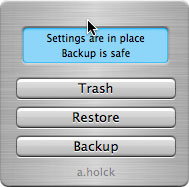
Figure 1: The FCP Rescue 6 Interface.
The backed up preference files are stored in the Final Cut Pro User Data folder. While FCP Rescue is free, if it helps you, then Anders would appreciate a small donation, or at the very least a postcard of thanks.
Next episode well talk about how to save your favorites. See you next time.




