 Well I just checked with the US Apple Store (Thursday September 13th, 2007 @ 9:00 PM PST) and they still claim the iPod Touch has an estimated ship date of September 28th. Now, that would be in line with Steve’s statement made at the special event last week that the new touchable iPods would be available in a couple weeks. So, if we believe Apple, listener Luis should not have been able to walk into a Florida Apple store today and saunter home with the brand spankin’ new iPod you see pictured here. The cool thing is… he DID! Looks like the new iPod Touch has hit the streets (or at least maybe your local Apple Store) a bit early. So what are you waiting for… go on… you know you want to touch it.
Well I just checked with the US Apple Store (Thursday September 13th, 2007 @ 9:00 PM PST) and they still claim the iPod Touch has an estimated ship date of September 28th. Now, that would be in line with Steve’s statement made at the special event last week that the new touchable iPods would be available in a couple weeks. So, if we believe Apple, listener Luis should not have been able to walk into a Florida Apple store today and saunter home with the brand spankin’ new iPod you see pictured here. The cool thing is… he DID! Looks like the new iPod Touch has hit the streets (or at least maybe your local Apple Store) a bit early. So what are you waiting for… go on… you know you want to touch it.
After a short summer hiatus, in part Final Cut Pro Studio re-certification, we return with more Stuff, Guts, and Video.
One way to a more efficient Final Cut Pro workflow is to re-use bits and pieces created during the course of a project. Motion effects, transitions, and filter settings that you’ve spent valuable time adjusting, tweaking, and finessing, can easily be re-used by turning them into favorites. There are a number of ways to create, store and organize favorite effects in Final Cut Pro and I outlined several of those in Stuff, Guts, and Video 008. The problem with storing all these cool items in the Favorites Bin of the Effects Tab in the Browser is, if Final Cut Pro’s preferences ever go bad, get replaced, or if you reset FCP’s preferences. . . boom . . . there go all those favorites.
Here are a couple of ways to protect those cool favorite effects, filters, and transitions.
First, back up your FCP preferences. I talked about how to do that in the last episode, Stuff, Guts, and Video 012. That way if preferences die, it’s easy to restore those lost settings. Be sure to back up the preferences regularly so that any new favorites that are created are preserved.
Second, create an Effects Bin in each project and copy the favorites that are used in that project into the Effects Bin (see figure 1).
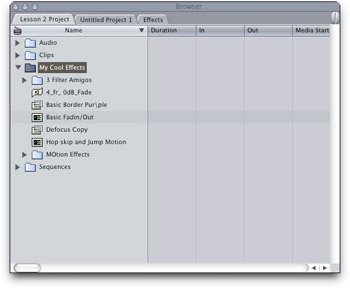
Figure 1: Create a bin in each project to preserve motion effects, filters, and transitions.
This keeps a copy of the motion effects, filters, and transitions used by each project with the project, so that even if preferences die, the effects will still be there. I often make a copy of the entire Favorites bin in the Effects Tab in a project as another way of preserving all my effects. Then if something happens to the favorites I can quickly restore them by opening a project and copying them back to the Effects Tab.
No one expects that catastrophic events will happen to them while editing a project to a tight deadline, but the better prepared you are the faster it is to recover and keep on editing.
Next time on Stuff, Guts, and Video we’ll look at some cool editing keyboard shortcuts you definitely need to know.
This tip is good for all versions of Final Cut Pro.
Written by: Adam Christianson
Categories: Podcast
[audio:http://recordings.talkshoe.com/TC-3097/TS-43621.mp3]
Download today’s show here! ![]()
TS-43621.mp3 [28.3MB 01:01:52 64kbps]
A podcast about all things Macintosh. For Mac geeks, by Mac geeks. A quick wrap-up of the announcements made by Steve Jobs at Apple’s special “The Beat Goes On” event held today at Moscone Center in San Francisco. I’m joined by Victor Cajiao from The Typical Mac User Podcast, Bill Palmer from iProng.com and we discuss all the announcements. Updates to iTunes and iPhone, the complete new iPod line up, and the controversial dropping of the iPhones price tag. It’s all in there, so join us as we talk all things Apple and music on this special episode.
Special thanks to our sponsors:


The Digital Photography Connection – Video Tutorials and Podcasts for Photographers
Audible.com – Get your free audiobook
Subscribe to the Podcast Feed or Get the MP3
Written by: Adam Christianson
Categories: Cool Stuff, Feedback, Podcast
Join us for Live Maccast chat starting at 9:00 AM PDT and going through the end of Apple’s live “The Beat Goes On” event today (9/5). Join us on iChat/AIM in the room: maccast.
To access it using iChat:
1) Launch iChat
2) Go to: File–>Go to Chat… and enter ‘maccast’ as the chat name.
or Click this link to join now (AOL Instant Messenger or iChat account required)
[audio:http://media.libsyn.com/media/maccast/MC20070903.mp3]
Download today’s show here! ![]()
MC20070903.mp3 [31.4MB 01:08:35 64kbps]
A podcast about all things Macintosh. For Mac geeks, by Mac geeks. Show 198. New iPods on Wednesday? Apple brings TV shows to UK iTunes. NBC and Apple fight over iTunes. 1 in 6 US Laptops an Apple. Special report on Apple Store Glasgow opening. iPhone unlock on sale tomorrow? iChat SMS Correction. Some WalMart/iTunes follow-up. Tweaking mouse setting for different users. VM, Swapfiles, and Sleepimages. Oh my! How to become a Mac developer. Double duty backup hard drive. Recipe Software for the Mac.
200th show coming and I’m giving gifts.
New music, Derek Malone by 3 Blind Mice [ Buy on iTunes ]
Ha ha. Oh, this is so good it just HAS to be fattening. – The Family Guy (1999)
Shownotes in: HTML or OPML
Subscribe to the Podcast Feed or Get the MP3
 Just a few comments about the opening of the Glasgow store in Scotland on Saturday just gone. The store is at 147 Buchanan Street which is the major shopping street in Glasgow, and the store is located slap bang in the centre. I arrived just before 9am on Saturday and was somewhere between 5-600 in the queue. When I was in town about 7.30pm on the Friday evening there were 3 people queuing already so there had been some die hard fans there waiting. In terms of queuing time it took about 50 mins for me to get into the store itself as they fed people in about 20 at a time after the initial 100 or so.
Just a few comments about the opening of the Glasgow store in Scotland on Saturday just gone. The store is at 147 Buchanan Street which is the major shopping street in Glasgow, and the store is located slap bang in the centre. I arrived just before 9am on Saturday and was somewhere between 5-600 in the queue. When I was in town about 7.30pm on the Friday evening there were 3 people queuing already so there had been some die hard fans there waiting. In terms of queuing time it took about 50 mins for me to get into the store itself as they fed people in about 20 at a time after the initial 100 or so.
On entering the store the first impression is of the amount of space there is between the door and the glass spiral staircase which is off to the left in the corner of the store. I expect this will be used for the bands that will be performing each Tuesday evening as part of the ‘Live From Glasgow’ special events that are planned. Upstairs next to the 2 Genius bars there are 4 iMacs set up on low tables with ‘ball seats’ specifically for use by kids – whether the location of these kids iMacs is specifically so that parents can be at the Genius bar have a convenient distraction to keep their kids happy, or just a happy coincidence I don’t know.
Whilst the Genius bars were operating the bookings made through the Concierge system weren’t being honored until Monday, but I was still able to get my Macbook reviewed for the discoloration of the bezel and trackpad that became apparent last year, and which I’d been waiting for an Apple Store to open locally for me to get resolved – I was able to leave my Macbook and have it repaired under warranty and available for collection the next day (1 benefit of getting in early ;-) ). The store was full of Apple staff (including quite a few US accents).
One thing I found interesting is that there did NOT seem to be an iPod HiFi on display anywhere, it certainly wasn’t next to all the 3rd party speaker systems, but I didn’t go around every display stand/ table.




