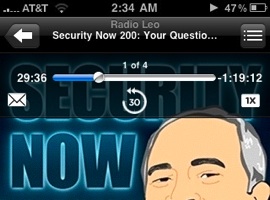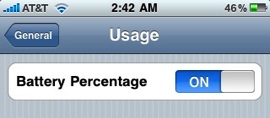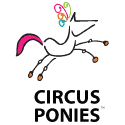iPhone 3.0 has brought some fantastic new features that are well known like Cut, Copy & Paste. However some smaller tweaks have been made to the operating system that provide a better user experience. To me most of these changes effect Podcasts. For example you now have easy access to the speed controls and a 30 second skip-back button incase you missed something. Fantastic for shows that go in-depth on specific topics like Security Now!
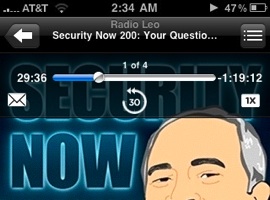
Also seen in the screenshot is the little envelope icon. This button allows you to share current podcast with a friend via an iTunes Link. This does not work on podcasts not featured in the iTunes store, so if you’re subscribed to an RSS feed you are unable to share.
The feature most important to me for daily use isn’t MMS, but the ability to quickly see the remaining battery life. My way around this was a little app called Free Memory, which has the auxiliary feature of telling you the battery life percentage. The app is still worth keeping around if you own an original iPhone or an iPhone 3G and for the ability to free some memory on your device. For iPhone 3GS owners, you now have a nice little option to show the battery life in the top tray of the iPhone.
To access the battery life option, head over to your settings button on the iPhone home screen. From there tap General, then tap Usage, and there will be a slider button on the top. This option is turned off by default and hidden in a screen most people never make there way into.
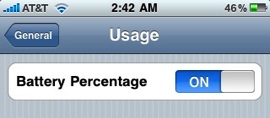
iPhone OS 3.0 has been great to me so far, but my big excitement is over the speed of the new 3GS which I was reluctant to pick up at first. A full review of my 16 GB 3GS White will be coming up soon. In the meantime, what features of the iPhone 3.0 update have proved useful to you?
Updated: Added text to help clarify that the battery percentage feature is an iPhone 3GS only feature. Thanks to the astute folks in the comments for pointing this out.
Maccast 2009.06.23
Written by: Adam Christianson
Categories: Podcast
[audio:http://media.libsyn.com/media/maccast/MC20090623.mp3]
Download today’s show here! 
MC20090623.mp3 [46.8MB 01:43:05 64kbps]
A podcast about all things Macintosh. For Mac geeks, by Mac geeks. Show 270. WWDC Aftermath. Software Updates. iPhone 3.0 OS in the wild. iPhone 3GS in the wild. What’s next for iPhone? Apple warns Pre customers about iTunes. Checking in on Apple’s latest numbers. Steve Jobs coming back soon? Some One-to-One corrections. Apple Store correction. Finer fiddling with function keys. Snow Leopard is for Intel only. New Macbook SD slot debate. Determine iPhone eligibility from your iPhone. Remedies for a slowing Mac. Shortz iPod cables and recording radio (Radioshift). Why does my app have a crossed out generic icon? Force a Safari Top Site
Special thanks to our sponsor:

Path Finder 5, Path Finder is a comprehensive file browser for OS X that combines the best of Apple’s Finder with powerful, integrated utilities and some innovative ways of accessing and manipulating your files.
New music, Hey Kate! by The Fire Apes (iTunes)
EOL: New iPod RED (cedar) (via iLounge)
Think of how stupid the average person is, and realize half of them are stupider than that. — George Carlin
Shownotes in: HTML or OPML
Subscribe to the Podcast Feed or Get the MP3 or Enhanced AAC
So I have only played with the iPhone 3G S for few hours, but one of the cool features I was looking forward to trying was the new Voice Control. Only one problem. I had trouble figuring out exactly how to make it work. In most cases I am usually able to figure out how new iPhone features work. For this feature, I had to get some help from Apple’s support site and the iPhone 3G S User Guide. To save you some time, here is how to get this feature up and running on your new iPhone 3G S along with the command you can use to make it go. If you want to consult the manual yourself, here is the link (PDF) from Apple’s support site.
To activate the Voice Control feature:
Press and hold the Home button on your iPhone or press and hold the center button on the iPhone headset. After a second or two the Voice Control interface should appear and you’ll hear a beep indicating it is ready for your command.
Voice commands you can use:
- Call a contact: Say “call” or “dial” plus the name of a person in your contacts to call that person. If they have multiple numbers the iPhone will prompt you for which number, i.e. “Home” or “mobile”.
- Dial a number: Say “call” or “dial” and then the number
- If you make a mistake: You can say “wrong,” “not that one,” “not that,” “no,” or “nope.”
- Play music: Say “play” or “play music.”
- Pause music: Say “pause”
or “pause music.”
- Change songs: Say “next song” or
“previous song.”
- Play an album, artist, or playlist: Say “play,” then say “album,” “artist,” or “playlist” and the name.
- To enable shuffle: Say “shuffle.”
- Get current track info: Say “what’s playing,” “what song is this,” “who sings this song,” or “who is this song by.”
- Use Genius: Say “Genius,” “play more like this,” or “play more songs like this.”
- Cancel Voice Control: Say “cancel.”
That’s it. I have to say the Voice Commands work pretty well right out of the box (at least with my “average” anglo saxon US voice). About my only complaints are that you have to constantly go in and out of Voice Command mode using the hold button technique described above and that the default voice is a bit tricky to understand at times. No OS X “Alex” here. That said it’s nice to have voice control on the iPhone (finally) and I look forward to get getting better in future updates.
[audio:http://media.libsyn.com/media/maccast/MC20090608.mp3]
Download today’s show here! 
MC20090608.mp3 [40.2MB 01:27:42 64kbps]
A podcast about all things Macintosh. For Mac geeks, by Mac geeks. Show 269. A show for Mac geeks, by Mac geeks. A special episode of the Maccast where I am joined by Victor Cajiao (Typical Mac User) to wrap up all the announcements from the 2009 WWDC keynote. We discuss the new Macbook Pro and Macbook Air models, Snow Leaoprd, iPhone OS 3.0, and the new iPhone 3Gs. Enjoy.
Special thanks to our sponsors:
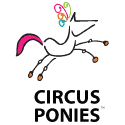

Circus Ponies NoteBook – The Easy Way to Get Organized on the Mac. Try it FREE for 30 Days.
Smile on My Mac, check out Textexpander and their blog.
It is better to look ahead and prepare than to look back and regret. — Jackie Joyner-Kersee (1962 – )
Subscribe to the Podcast Feed or Get the MP3 or AAC (enhanced)
Maccast WWDC 2009 Live Skype Chat
Written by: Adam Christianson
Categories: Podcast
Join us for live Maccast Skype chat starting right now. We’ll have the conversation going now until the end of Apple’s live WWDC event which starts today (06/08) at 10:00 AM PT. We are using Skype this time because iChat rooms have a 35 person limit. If you have Skype already installed, use the link below to join If you don’t have Skype you can download it and use it for free at Skype.com. The Skype room limit is 150, so it will still be first come first served. See you there.
Maccast 2009.06.05
Written by: Adam Christianson
Categories: Podcast
[audio:http://media.libsyn.com/media/maccast/MC20090605.mp3]
Download today’s show here! 
MC20090605.mp3 [33.6MB 01:13:10 64kbps]
A podcast about all things Macintosh. For Mac geeks, by Mac geeks. Show 268. Apple Store news and updates. Apple software updates galore. Next gen iPhones or it’s look-a-likes surface. On the eve of WWDC, last minute updates. Apple may nix free iPhone app re-downloads. WWDC iPhone rumor round-up. Apple extends warranty for Nvidia defects. Apple tops in UK Ed. Adjusting media playback speeds. Make your own widgets the easy way. What to do if you haven’t backed up. The ‘F’ and ‘fn’ keys. Fax from your Mac. Moving your Time Machine backup to a bigger drive. A note about Maccast WWDC coverage. Adam on Mac 20 Questions.
Special thanks to our sponsors:

Faronics Deep Freeze
New music, Breathe by This Is Fiction
EOL: Mmmm, mmm, iPhone (via Cult of Mac)
Happiness is when what you think, what you say, and what you do are in harmony. — Mahatma Gandhi (1869 – 1948)
Shownotes in: HTML or OPML
Subscribe to the Podcast Feed or Get the MP3 or AAC (enhanced)