by James Alguire
You spent hours fiddling, adjusting and tweaking the parameter settings for a particular effect (filter, transition, or motion) until it looks great. Now twenty-five additional copies of the same effect are needed. But rather than spending several more hours replicating the effect each time, Final Cut Pro provides several ways to easily save effects to reuse in the current project or future projects.
Any Filter or Transition effect can be saved as a favorite by selecting it in the Effects Tab of the Browser Window and selecting Make Favorite Effect from the Effects Menu or using the Option-F keyboard shortcut (see Figure 1 and Figure 2).
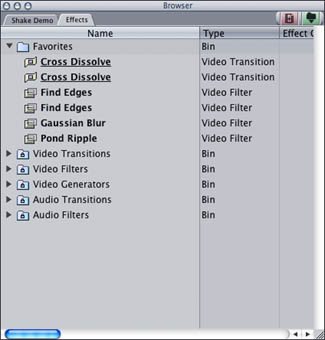
Figure 1: The Favorites Bin in the Effects Tab is where effects favorites are saved.
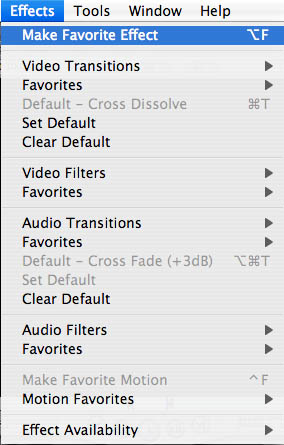
Figure 2: Select Make Favorite Effect from the Effects Menu to save the effect.
The effect is copied to the Favorites Bin in the Effects Tab. This also works for effects that are loaded into the Viewer (either in the Transition Editor or Filter Tab).
Additionally any Filter or Transition effect can be saved (as a favorite) by dragging and dropping. Drag Transitions from the Timeline, Effects Tab or Transition Editor to the Favorites Bin (See Figure 3).
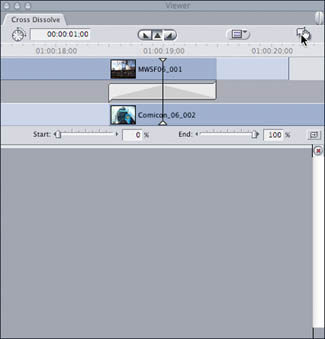
Figure 3: Click the hand icon to drag transitions from the Transition Editor in the Viewer to the Browser.
Drag Filters from the Effects Tab or the Filters Tab in the Viewer (see Figure 4).
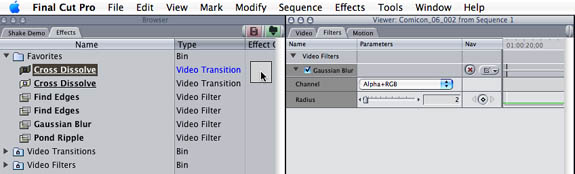
Figure 4: Drag filters from the Filter Tab in the Viewer to the Browser.
Motion Effect favorites are created by clicking on the clip that contains the motion effect to be saved and selecting Make Favorite Effect from the Effects Menu (or using the Option-F keyboard shortcut). All the motion parameters and their keyframes from the clip are saved as a single favorite.
Keep the following in mind when saving effects in Final Cut Pro:
1. Rename the favorite to reflect what the effect does (Cross_Dissolve_15f, Gauss_Blur_50%, Motion_Left_to_Right, for example).
2. Group Related effects together in separate Bins. This is particularly helpful when saving multiple filters. If several filters from a single clip are selected and made favorites, the filters will appear in the Favorites Bin as individual filters rather than a single icon for all the filters. Organizing them in a bin keeps all the filters needed for the effect together. The names of the filters should be changed to reflect the order that the filters were applied.
3. The Favorites Bin is not the only Bin that favorite effects can be stored in. Effect favorites can be copied into any bin that you create. This provides an added measure of security when saving effects because all effects saved in the Favorites Bin are lost whenever the preferences are trashed or reset.
Saving favorite motion, filter, and transition effects makes for a more efficient editing workflow by creating a library of custom effects that can be quickly applied to clips.
The next episode will reveal yet another cool tool; the Frame Viewer





I love these FCP tips, keep them coming!