[audio:http://traffic.libsyn.com/maccast/MC20101105.mp3]
Download today’s show here! ![]()
MC20101105.mp3 [39.7MB 01:22:17 64kbps]
A podcast about all things Macintosh. For Mac geeks, by Mac geeks. Episode 325. Clayton Morris returns to the Maccast for a “Jam” (new name for our “no agenda” sessions). Clayton and I geek out on all things Apple and Mac. From iPad weather apps, to syncing, to our thoughts on the new iLife and Macbook Airs. Enjoy.
Links
ClaytonMorris.com
Grizzly Bear Egg Cafe
Gadgets and Games Podcast (iTunes link)
Want more Maccast? Become a Maccast Member.
Special thanks to our sponsors:

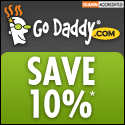
Faronics Deep Freeze
Go Daddy – Save 10% off your order. Use the code: maccast10
Subscribe to the Podcast Feed or Get the MP3 or AAC (enhanced)





Love the new name. Works for me.
You should check out Clipstart for organizing all your video files. That’s what I use, works great for me. I put all my iPhone videos in there, videos from my point-and-shoot, from my camcorder, etc.
hi Adam,
great show! just wanted to comment on your discussion with Clayton about the ‘swipe to archive’ functionality introduced in iOS4 on the iPhone when using Gmail. i initially setup my mailbox using the default Gmail settings so if you guys didn’t do the same thing, i’m not sure if you have this option, but i too was frustrated with the ‘swipe to archive’ change, and i was able to return it to ‘swipe to delete’ by going to Settings -> Mail, Contacts, Calendars -> selecting my gmail account under the “Accounts” section and on the ensuing screen, switching the “Archive Messages” button to “OFF” and voila! no more ‘swipe to archive’ nonsense. see if that works for you and please pass it along to Clayton too!
another unforeseen benefit i’ve found from having setup Gmail on my phone using the default Gmail settings is that for Priority Inbox users, there is actually now a folder visible called “Important” which contains only those items marked “Important” in your Priority Inbox! to view this folder and it’s contents on the iPhone, when you’re in the unified inbox, tap “Mailboxes”, under “Accounts”, select the gmail account you want to view and you will see the “Important” folder listed alongside the other Gmail-specific folders: All Mail, Spam, and even Starred.
hope this will help you and your listeners harness some of Gmail’s power on the go!
Have Clayton Morris on more often. Thanks!