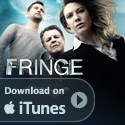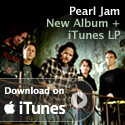Scanner Selection: Part 1 of 4
[Download Audio (MP3 4:46 ~1.9Mb)]
By Ara Derderian
When my first daughter was born in 1992 if I wanted to capture pictures I did what every other parent of the day did. I would load up my trusty Olympus 35mm auto focus camera and click away. For each roll of 36 exposures I was lucky if my wife would deem five to be worthy of the photo album. Anyway, over the years we accumulated thousands of pictures. They all ended up in boxes hidden away from view.
When my second daughter was born we had moved to a digital camera and I was snapping pictures as fast as the camera could write the files to the memory stick. A few months later Apple released iPhoto and I imported every digital picture I had taken into this cool new application. Over the years I created fun photo slide shows that, via my Powerbook, I could display on any TV.
One morning a few months ago I was creating a DVD sideshow of my youngest daughter’s first year when my oldest daughter asked how come she doesn’t have a DVD of her first year. Well that was the beginning of my multi year project to scan all my negatives. I currently am scanning family photos from the 50’s. I have become quite adept at the process. So much so that relatives are sending me their negatives and slides to bring back to life. I am even thinking about doing this for a side job. This has become a labor of love.
Over the next few Mac Casts I will go through the process that I went through to refine my skills in this area. We will cover scanner selection first.
Scanners that can turn a film negative or slide into a digital image have been around for a while. They typically have been too expensive for most consumers. Today prices are very affordable. Home users can get professional results without spending a lot of money. So what do you look for in the scanner to scan your old treasured images? There are five things to consider. Resolution, Image Correction and Enhancement (ICE), Scanning software, negative/slide handling, and price.
Resolution – Think of resolution as the fineness of the scan. The higher the resolution the higher the quality. Don’t get too carried away with resolution though. Very high resolution scans create very large files that are difficult to deal with in your image processing software. Hi resolution scans also take longer to capture. A $99 (US) scanner will typically support a resolution of 2400 dpi (dots per inch). For as little as $50 more you can find a scanner that supports 4800 dpi. A good professional scanner film scanner will typically start around $500 and go into the $1,000+ range and will provide even higher resolutions. For most of us 4800 dpi will be more than enough resolution. I bought an Epson Perfection 4180 Photo Scanner that has resolution of 4800 dpi and it cost me $199 US from Best Buy. I recommend the higher resolution scanner not so much for the image quality but for the fact that it will have better Image Correction and Enhancement features. I discuss this after the resolution example.
Resolution Example:
Suppose you want to scan a 35mm negative, which has the dimensions of approximately 1.4 x .95 inches (35 X 25 mm) at 4800 dpi. You’ll get an image that is 6720 pixels by 4560 pixels. The number of pixels is obtained by multiplying the length and width by scan resolution. This results in a 30 mega pixel image. An image of this size can be blown up to poster size with no loss of quality. As you can see this is overkill if all you plan on doing is email the pictures to others. Even still I scan at this resolution for archiving purposes and then reduce the resolution in Photoshop for email.
Image Correction and Enhancement (ICE) – Most manufacturers offer some sort of software that improves the scanned image. The Epson 4180 does a good job in bringing life back to old negatives and photos. It even offers a mode to remove dust, scratches and finger prints. This process is done in software after the scan is completed. As a result some of the sharpness is lost. Higher end scanners do this in the scanner itself, which results in no loss of the original image quality. This technology is referred to as Digital ICE and will cost more money. A scanner with this technology was my first choice but I couldn’t get the treasury department (my wife) to approve the additional funds. I was going to buy the Epson Perfection 4990 PRO which costs $599 (US). For more information about Digital ICE as well as examples of this technology go to http://www.asf.com/products/ice/FilmICEExample.shtml. Using this feature on your scanner will add time to the scan but it will greatly reduce and in many cases eliminate the need to process the scans in an image manipulation program.
Software – All manufacturers include software to scan your images. The most important thing I have found in my software package is the ability to scan multiple images and auto crop them. I set up 12 negatives hit scan and come back in 10 to 20 minutes depending on the resolution. Hamrick Software has a good after market application called VueScan that works with most scanners on the market today. Many people prefer VueScan to the software that comes with their scanner. Manufacturers usually bundle an OEM version of Photoshop Elements with the scanner. If you do not have software to manipulate your image this is also something you should consider.
Negative/Slide Handling – The ease of scanning your images can greatly be enhanced if your scanner has a slide feeder. Manually placing the negatives into an adapter will add time to the process. Many people are reporting that these auto feeders on some scanners are more trouble than they are worth. I have a scanner with a manual adapter and still can crank out the scans. I have to reload the adapter more frequently however.
Price – There is not much to say here. Try not to save a few dollars by buying an entry model. I can see not spending the extra money on a professional scanner but there is a difference between a $99 scanner and a $199 scanner.
Finally I recommend reading user reviews that are available at Amazon.com, CNET.com, and epinions.com. You will get a good idea if a scanner you are interested in has issues by reading what other people have to say.
Next time I will talk about how to prepare your negatives and slides so that you get great scans without have to spend a lot of time in Photoshop.